A good background image is a key part of using this theme. If you have any great, exciting photos from your city/region, you should use one. If not, you can use one of the background images below.
Preparing a Background Image
- Download the image you want to use to your computer.
- Edit the image with image editing software like Photoshop. If you don’t have Photoshop, you can use an online tool like Pixlr.
- Resize and/or crop the image to be roughly 1280 pixels wide by 900 pixels tall (1280×900).
- Blur (optional, but recommended) the image slightly. This helps make it less distracting to the eye by emulating shallow depth of field. It can also make the final file smaller.
- Save your image and adjust the quality so that the file is less than 150 kilobytes (KB). Image files larger than that can make your site very slow to load.
- Upload your image to the ‘Images’ section of your website, and then copy the URL to your clipboard.
- Paste the URL into the “Background Image URL” field on the “350 Theme Options” page. Click ‘Save’!
Background images
Copy the URL beneath the picture:
 https://s3.amazonaws.com/s3.350.org/images/world-bg-melbourne.jpg |
 https://s3.amazonaws.com/s3.350.org/images/world-bg-capetown.jpg |
 https://s3.amazonaws.com/s3.350.org/images/world-bg-almaty.jpg |
 https://s3.amazonaws.com/s3.350.org/images/world-bg-lima.jpg |
 https://s3.amazonaws.com/s3.350.org/images/world-bg-istanbul.jpg |
 https://s3.amazonaws.com/s3.350.org/images/world-bg-melbourne.jpg |
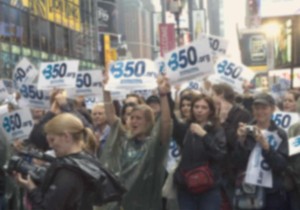 https://s3.amazonaws.com/s3.350.org/images/world-bg-nyc.jpg |
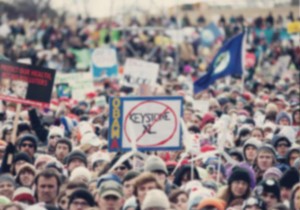 https://s3.amazonaws.com/s3.350.org/images/world-bg-dc.jpg |